WindTracker Tools
Online Analysis tool for wind speed data logger WindTracker
Online Analysis tools for the WindTracker
How to use the WindTracker analysis tool video
F.A.Q WindTracker
How do I connect the Pro-D anemometer to the WindTracker?How do I connect the Vortex anemometer to the WindTracker?
How do I setup a different wind sensor for the WindTracker?
How do I get the WindTracker file?
How do I generate the WindTracker report?
How do I interpret the information from the online WindTracker report?
Should I leave the SD card on the WindTracker?
Should I keep a back-up of all the files that the WindTracker generates?
What type of SD card should I use?
How do I reset the WindTracker to start a completely new site study?
Is the WindTracker waterproof?
How long do the batteries last?
What is the difference between WindTracker and the LeWL wind logger?
Where can I download documentation for the WindTracker?
-
How do I connect the Pro-D anemometer to the WindTracker? To connect the Pro-D anemometer you will need to cut off the connector and strip off a bit of sleeve of the 13 meters of cable it come it comes with. You’ll see 4 cable cores: Yellow, Red, Black and Green. Connect them as shown below to the WindTracker terminals:

How do I connect the Vortex anemometer to the WindTracker?
To connect the vortex anemometer, please follow the connection diagram below to connect to the main WindTracker terminals:

How do I setup a different wind sensor for the WindTracker?
By default you do not need to do any of this. It is already done for you when you buy any of the WindTracker kits.
The WindTracker can be setup with a different wind sensor by creating a text file on the SD card. The text file need to be called “sensor” and inside it a maximum 5 digits number needs to be entered. That is it, save the file and put the card in the WindTracker, it will automatically update its sensor configuration. For example for the Pro-D, it would be “1.006” and for the Vortex anemometer “1.117”
How do I get the WindTracker file?
To get the WindTracker to create a data file, put a blank SD card in the WindTracker for 10 seconds. It will automatically generate a “Wind.txt” file with the data on it. You will need to upload this file to the online windtracker reporter to see the results. (make sure there is no wind.txt file before downloading the new data)
How do I generate the WindTracker report?
Go here: WindTracker reporting tool and upload your WindTracker file
How do I interpret the information from the online WindTracker report?
The WindTracker report will give three main results:

The Average Speed is the mean average wind speed since the WindTracker started to measure the site. This value is good for initial reference of the energy available on site.
The Frequency distribution is how the energy available onsite is distributed, which is very important to make sure we chose the right wind turbine.
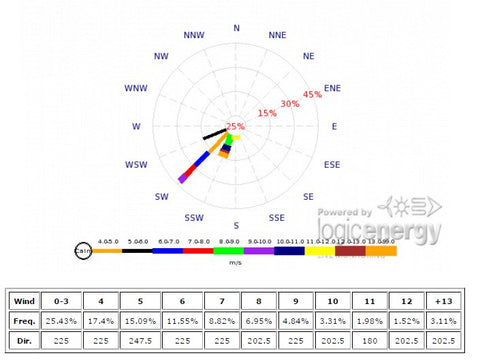
The Windrose intensity distribution will give you the predominant wind speeds at different wind directions, but also the frequency of them at different wind speeds. This is vital for a good wind turbine siting as we have a reference on how turbulent the wind is.
Should I leave the SD card on the WindTracker?
Remove it and keep it safe. You should only need it to configure the WindTracker and download its data.
Should I keep a back-up of all the files that the WindTracker generates?
Always keep backups of all the files you collect from the WindTracker and online report
What type of SD card should I use?
We recommend a card no bigger than 256MB. We supply the WindTracker with an industrial grade SD card but the unit can work with other low power SD cards.
How do I reset the WindTracker to start a completely new site study?
You should take a lot of care when doing this as you risk losing all your data! If you don’t understand this, just don’t do it.
When a wind site assessment is finished and all the data has been collected, reported and backed up, you may want to study a new site. For this we need to reset the WindTracker so it does not mix data from different sites. To do this, just make a text file called “reset” on the SD card and put the card on the WindTracker. It will automatically reset all its values to zero.
Is the WindTracker waterproof?
Yes, It is ABS IP65 rated. Just make sure the gland is always pointing down when installing it.
How long do the batteries last?
The WindTracker uses 2 x C type premium alkaline batteries. The batteries could easily last years if the memory card [SD card] is removed, however we do not recommend leaving the WindTracker un-attended for long periods of time. Check it at least every 3-6 months.
What is the difference between WindTracker and the LeWL wind logger?
WindTracker is a tool for people with an interest in wind energy who want to find out how much potential wind energy is at their site. The results are a summary of the site’s wind profile
LeWL windlogger is a more professional tool for more advanced users. It generates a lot of data with wind turbulence values and it allows for multiple anemometers to be connected at once. The LeWL windlogger generates plain CSV files that can be imported into other sophisticated wind analysis tools.
For a comparison TABLE please click here
Where can I download documentation for the WindTracker?
Download brochure






